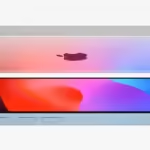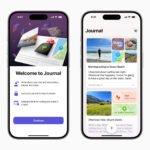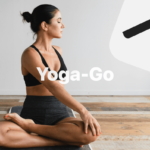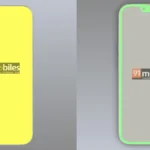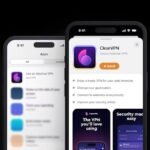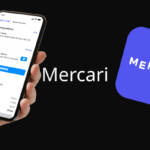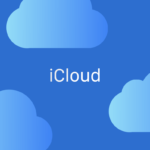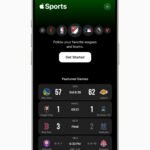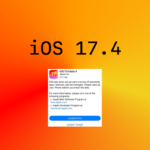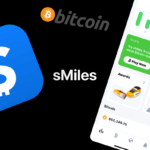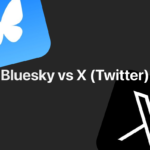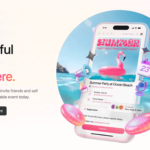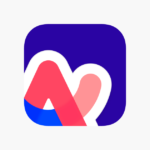The iPhone 15 Line: Powerbanks from Apple?2 min read July 13, 2024 Apple’s iPhone 15 line introduced a feature that’s a first for iPhones: the ability to act as a power bank….
What to expect at WWDC 2024: iOS, iPad OS, macOS, and more2 min read June 7, 2024 Apple’s Worldwide Developers Conference (WWDC) 2024, set for June 10-14, promises to be a pivotal event, showcasing major software advancements…
iPhone SE 4 to Launch with Face ID, Under $500 Price Tag2 min read May 20, 2024 Apple’s upcoming fourth-generation iPhone SE is set to offer significant upgrades while targeting a sub-$500 price point, according to recent…
Apple Set to Launch Premium iPhone 17 ‘Slim’ with Revolutionary Design2 min read May 19, 2024 Apple is poised to break its cycle of incremental design changes with the upcoming iPhone 17, introducing a high-end model…
iOS 17.5 Releases With Several Key Features2 min read May 14, 2024 Apple has just released iOS 17.5, bringing several new features and improvements to iPhones. Here’s a quick look at what’s…
Apple Redefines “Air”: iPad Pro Now the Lighter Model2 min read May 13, 2024 In a surprising turn of events, Apple’s latest iPad announcement unveiled a significant shift in design philosophy. The new iPad…
Why the new $349 Magic Keyboard for iPad Pro may be worth it3 min read May 12, 2024 The latest iPad Pro release introduced a revamped Magic Keyboard, positioning it as a potential laptop replacement. Here’s a closer…
The new M4 iPad Pros Are Outrageously Good3 min read May 7, 2024 A short moment ago, Apple introduced their new iPad Pro lineup, with 11″ and 13″ models, starting at $99 and…
How To Start A Podcast With Your iPhone2 min read April 28, 2024 The podcasting world is buzzing, and surprisingly, the latest iPhone models are becoming a popular choice among podcasters for recording…
iPhone SE 4 Specs Circulating, Release Date Rumours2 min read April 19, 2024 As Apple gears up for its future releases, the iPhone SE 4 is creating quite a buzz. Expected to debut…
Should You Ever Use iPhone’s Lockdown Feature?2 min read April 16, 2024 Lockdown Mode is specifically designed to provide an extreme level of security for users who might be at risk of…
Lack of innovation? Apple Is Betting On AI To Enhance Upcoming iPhone 16 Series2 min read April 13, 2024 Apple is positioning itself to significantly enhance its market position with substantial investments in artificial intelligence (AI). With the iPhone…
Can You Shoot a Solar Eclipse with an iPhone?2 min read April 10, 2024 Capturing the celestial dance of a solar eclipse on an iPhone can be tempting for astronomy enthusiasts and casual observers…
Discover the Magic of Journaling with the New Journal App on iPhone3 min read April 3, 2024 The Journal app for iPhone emerges as a place of mindfulness and memory. Developed with the modern individual in mind,…
Yoga-Go: A Great iPhone App for Easy Yoga Workouts2 min read March 5, 2024 Are you searching for a convenient way to incorporate yoga into your daily routine? Check out Yoga-Go for iPhone, designed…
iPhone SE 4 CAD Renders Unveil Big Upgrades2 min read March 4, 2024 Exclusive CAD renders from 91mobiles of the much-anticipated iPhone SE 4 have surfaced, showing a glimpse into Apple’s latest innovation….
Setapp Goes Mobile with a Newly Announced Beta Version in the EU2 min read March 3, 2024 MacPaw, a renowned macOS and iOS software developer, has announced the beta release of Setapp mobile in the EU, set…
How to Take Pictures in Apple ProRAW on iPhone 15 Pro2 min read March 2, 2024 Apple ProRAW is a powerful tool that empowers you to capture stunning images with incredible creative flexibility. What is Apple…
Buy cool things and sell your stuff with Mercari3 min read March 1, 2024 Have you discovered Mercari yet? This iPhone app gem is your one-stop shop for buying and selling on the go,…
7 Genius Ways to Free Up iCloud Storage2 min read February 29, 2024 Is your iCloud storage bursting at the seams? It’s time to take charge and free up valuable space to ensure…
Apple Abandons Electric Car Dream: Shifting Focus to Artificial Intelligence2 min read February 28, 2024 In a surprising turn of events, Apple has reportedly terminated its ambitious plans to develop an electric car, marking the…
Apple ventures furthur into Sports industry with new “Apple Sports” app2 min read February 21, 2024 The latest venture from Apple, the innovative “Apple Sports” app marks a step into the sports arena, promising iPhone users…
iOS 17.4 is coming to your iPhone in March2 min read February 21, 2024 Get ready to ditch the winter blues, iPhone users, because Spring brings more than just sunshine – it brings iOS…
7 Must-Do Checks Before Buying a Refurbished iPhone2 min read February 20, 2024 Hold up, bargain hunter! Before you snag that “practically new” iPhone at a fraction of the price, pump the brakes…
Play Games and Earn Bitcoin with sMiles Arcade3 min read February 19, 2024 Bitcoin is exciting not only because it is considered digital gold, but also because many iPhone apps make it fun…
Here Are The 4 Best Apple Vision Pro Apps3 min read February 15, 2024 Apple’s Vision Pro is still 2 weeks out from official release, but third-party developers have already begun confirming their apps’…
Bluesky: A New Social Layer Of The Internet2 min read February 13, 2024 Remember the days of endless scrolling and witty wordplay on Twitter? Now, imagine a social app that is focused on…
Plan Your Next Event with Luma2 min read February 7, 2024 Remember the frantic last-minute emails? The endless guest list wrangling? The “did I invite Tom?” panic attacks? Yeah, those days…
Top 7 iPhone 15 Pro Cases2 min read February 4, 2024 When it comes to iPhone cases, there are many options which are great. From totally unique designs, to simple cases…
Arc Search Might be the Future of iPhone Browsing with AI2 min read February 3, 2024 Arc Search, the second app from The Browser Company, is redefining mobile browsing for iPhone users. This iPhone app is…