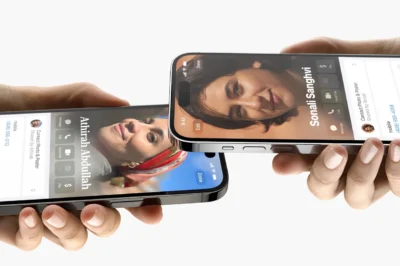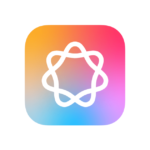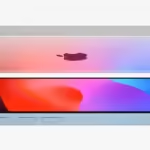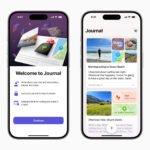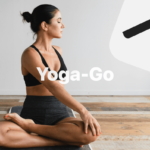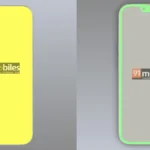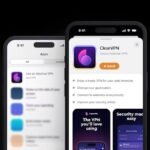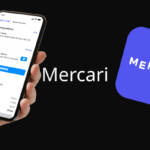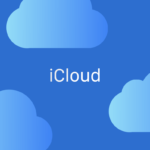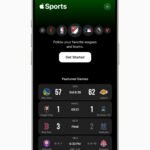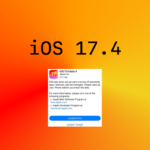With Apple’s latest announcement of iOS 17, the excitement is huge. Breaking the mold this time, Apple is allowing even non-developers to download the beta version of the update for free. Yes, you read that right! There’s no longer a need to be a part of the exclusive Apple’s Developer Program or wait for the public beta to experience the new features. This piece is your ticket to an exciting journey ahead.
Before embarking, it’s crucial to remember that beta software often includes glitches and bugs that may disrupt your iPhone’s functioning. Apple recommends not installing the iOS 17 Beta on your primary iPhone. So, if you have a spare device that’s an iPhone XS or newer, it’s your time to shine! Back up your device before proceeding to keep your data safe.

Steps to Install iOS 17 Developer Beta
- Launch Safari on your iPhone and head to developer.apple.com.
- Tap the menu icon at the top-left corner, and select ‘Account’.
- Sign in using your Apple ID and password. Use the arrow buttons for submission, and enter the two-factor authentication code sent to your device.
- Tap the menu icon at the top-left again, and select ‘Account’.
- Scroll down, agree to the legal terms of the Apple Developer Agreement, check the box, and tap ‘I Agree’.
- Check if your iPhone is running iOS 16.4 or later under ‘Settings -> General -> Software Update’. If not, install the latest update, restart your device, and then continue with the next steps.
- Head back to ‘Settings -> General -> Software Update’.
- Select ‘Beta Updates’. If not visible, turn off ‘Download iOS Updates’ under ‘Automatic Updates’, tap ‘Back’, and it should appear.
- Find ‘iOS 17 Developer Beta’ in the list and tap ‘Back’.
- Wait for the Software Update screen to check Apple’s servers. When the iOS 17 Developer Beta appears, tap ‘Download and Install’, and follow the prompts till installation completes.
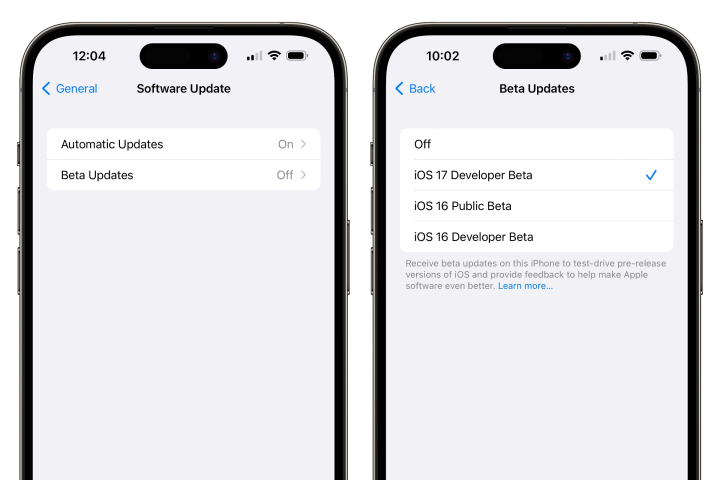
About iOS 17
This major update customizes caller screens, enabling them to design their unique look during calls. The StandBy mode transforms your iPhone into a mini information hub when placed horizontally. It showcases details like calendar events, time, home controls, and more.
Interactive widgets have also been introduced to the Home Screen, enabling you to perform tasks like checking off to-do list items or controlling home lights directly from the widget, bypassing the need to open the app. The new NameDrop function expedites contact sharing, and the ability to start a SharePlay session by holding two iPhones together makes sharing even easier. Now, SharePlay also extends to CarPlay, allowing passengers to enjoy their music in the car.
Anticipate other exciting features like a journaling app, AirPlay in select hotel rooms, enhanced AirPods Pro 2 via Adaptive Audio, offline Maps, Siri activation sans “Hey”, and improved search and spotlight.
Embrace the future with iOS 17, slated for an official public release in the fall. This guide is your first step into a world filled with innovation and ease.
Read our post about the largest iOS 17 updates.