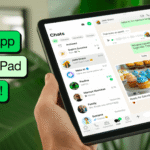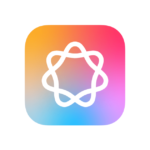The much-anticipated macOS Sonoma, also known as macOS 14, is now accessible to every Mac enthusiast. Boasting new features like interactive widgets, a dedicated Game Mode, and a plethora of wallpapers and screen savers exceeding a count of 100, the excitement surrounding this OS is palpable. But, is it the right time to take the leap and upgrade your Mac?

Here are some pointers to guide you:
- Compatibility Concerns? If you rely heavily on certain apps, it’s wise to ensure Sonoma compatibility with the app developers prior to making the switch.
- Risk Appetite? If minor glitches don’t deter you, dive right in!
- Still on the Fence? Perhaps you could try Sonoma on a secondary Mac if available. Alternatively, you might consider waiting for a while.
- Backup, Backup, Backup! An essential pre-upgrade step is backing up your current system. A fresh backup ensures a safety net in case anything goes amiss.
For those looking to experiment without a full commitment, you could sample macOS Sonoma by installing it on an independent, bootable USB drive.
How to Jump into the Sonoma Experience:
- Don’t forget the backup!
- Navigate to System Settings on your Mac.
- Click on General, followed by Software Update.
- Once macOS Sonoma makes its appearance, click ‘Upgrade Now’.
In essence, macOS Sonoma presents a big array of great new features. Always remember, though, the cardinal rule of upgrades: Backup first!